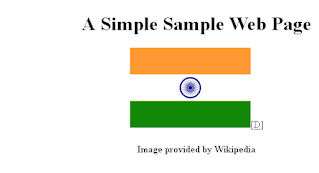Monday, March 11, 2013
Are Text-version websites really needed?
As expected from description published above, the website is well designed to make accessible to users with different abilities. WAVE could find one and only one accessibility issue in the Home Page. Isn’t it Impressive?
The site provides different accessibility features such as Update Font Size, Change background and foreground colour etc. but the feature which caught my interest was Text version of the website.
Initially, I found the Text version of the site very useful; especially, to users with visual disabilities who use screen reader programs to access the web. Later, I couldn’t think of any other user who prefers a website without images. (Quasi-disabilities such as slow internet connection are not in scope in this context. That can be achieved by disabling the images in browser, if needed.)
A text version website may be useful to visually challenged users; but it will not be friendly to the users who can see. In fact, they might find such websites boring or difficult to use.
There is very old proverb – A picture worth a thousand words. A website having images with correct, sensible and comprehensive alt text will be useful to large group of website visitors including users with cognitive and visual disabilities. A website designed to make accessible to everyone might be a better choice rather than creating separate versions of a site for users with different disabilities.
Think.
Monday, February 25, 2013
Nokia N8: Is it really accessible? Find yourself
This report might concern to some people same as it initially did to my dear friend and very good tester Santhosh Tuppad -Why am I testing and writing a report for a phone which is ousted from the market? The simple reason is that I currently own only this phone and I don’t have any other option until it stops working or I loose it somewhere or somebody gifts me a latest phone.
I have Nokia N8 with me since last two years but it was first time when I tested it from accessibility point of view - The reason is my current interest in the area of accessibility testing.
(Image Credits: http://www.livechennai.com)
Before moving to my report, I would like to share brief history of Nokia N8: (Credits: Wikipedia)
The Nokia N8 is a touchscreen-based smartphone developed by Nokia. The Nokia N8 is the first device to run on the Symbian^3 mobile operating system and Nokia's flagship device of 2010. The N8 became the product with the most customer pre-orders in Nokia's history up to the point of its release and sales in Q4 2010 have been estimated to be almost 4 million. The N8 has a capacitive touchscreen and the first Nokia phone with multi-touch.
Believing the numbers it can be interpreted that it was one of popular phones from Nokia so this report might interest to many mobile testers and phone users.
For ease of understanding, I have divided my reports into three zones: Red, Yellow and Green. Red zone is danger zone which lists the accessibility issues of the phone. Contrary to Red zone, Green zone is the safest zone which lists the accessibility features. Yellow zone is placed somewhere mid of these two.
Red Zone
No Compatibility for Hearing Aid: One of the biggest drawbacks of Nokia N8 from accessibility perspective that it doesn’t not provide compatibility with Hearing aids which could have helped user with Hear loss.
Voice Command: Nokia N8’s Voice Command feature seems most problematic area to me. There is no hard button for Voice Command which makes it difficult to use for visually challenged user. Placing a shortcut can’t be helpful as user can not open Voice Command by giving a voice command. Other drawbacks which I noticed are:
- The shortcut buttons are small in size which can make it difficult to use for user with partially eye sight / motor disabilities.
- It has limited functionality. You can use it for single word basic commands, don’t expect much from this.
- The other most irritating feature is that it auto closes after 5 seconds. User needs to enter commands within 5 seconds otherwise ‘Poof’. For a user who stutters (for example, stuttering which causes involuntary silent pauses or blocks) can be quite difficult to use it.
No Stylus: Nokia N8 is delivered without any stylus. A stylus can be useful for the user’s with motor disabilities and not every stylus can be used with Nokia N8 because of Capacitive Touchscreen which requires an electrical conductor such as Human body to send the signal. Such devices need special capacitive stylus to work upon.
No Screen Magnifier: A screen magnifier is a very good and one of essential tools for users with low vision but Nokia N8 is missing it. Although they have provide Zoomer which have limited functionality and placed in Yellow Zone.
Yellow Zone
Font Formatting: This is an area which could have been made most useful for users with low eyesight but N8 miserably fails here. N8 has feature to change the font size, which ironically, applicable on text messages only. The other text such as application labels remain same.
Also, user can use only one default font style provided in the phone. I couldn’t find any feature which changes the font style used in the phone.
Zoomer: Nokia provides Zoomer to zoom in the pictures and the text content. That’s all. You are unable to see any icon, it’s not their problem. Their is no feature of screen magnification or resizing the icons.
Screen Reader: There is no default screen reader provided in Nokia N8. Users need to install a 3rd Party tool if they need one. Thankfully, Nokia N8 has a Message Reader which can read inbox messages for user.
Green Zone
The features listed in green zone might be common to any other smart phone but they definitely need a mention here.
Alert: N8 can alert user in many ways according to user’s preference. It has different alert options like Ringing, Vibrating, Flashing which finally adds some plus points to its credits.
Conversation: Messages are displayed in conversation form. It means a user can view complete conversion made with another user quickly without any hassle. This feature can be useful for users with bad or short term memory.
Help: This is the feature which I liked most about N8. It provides relevant help on every single screen. Help is just one tap away from the user.
Shortcut: Although, this feature doesn’t seem anything special for a smart phone but I believe it as one of the important accessible feature. It helps user to open an application quickly and avoids the longer path. Important feature for users with motor disabilities.
Consistency: The phone has consistent functionality on each screen.
Associating Caller’s Image and Tone: User can associate caller’s image and separate tone with the number which could help user to identify caller easily. The feature can be useful for short term memory and visually challenged users.
Compatible with Text Phones: N8 is compatible with the Text Phones. A text phone can help user to type and read conversation during a call, rather than using speech and hearing communication.
***************************************************************************************
Conclusion: Nokia has provided some basic accessible features in N8 which every other phone in market have. They should give more importance to accessibility and usability in their new upcoming phones if they really want to have an edge over other mobile giants such as Apple or Samsung.
Hope you find this post useful and informative. Please share your feedback in comment section.
Tuesday, February 12, 2013
ALT Text - Alternative, Not Optional
The alternative text is meant to provide the information about the image to the users who are visually disabled and using the screen readers or text browsers or who have disabled the images in their browsers. An alternative text should only provide the information what the image is all about and unnecessary information should be avoided.
An alternative text
- should be written based on context of the image and content. Providing a description is not necessarily useful every time. For example, following alternative text is detailed enough - “A horizontal rectangular flag with three colours in order of Saffron, White and Green with a 24 spoke wheel in Navy Blue at centre” but it will take time for user to process all provided information. Instead, “Indian Flag” or “Tricolour” or “Flag of India” could make more sense to user.
- should be set as Null for decorative images and images which do not convey any information. Providing unnecessary information slows down the browsers which render the images into speech or Braille output. Moreover, it will frustrate the user.
The decorative images should be used in CSS instead of HTML. For some reason if decorative image is being used in HTML, don’t forget to set ALT attribute as NULL.
In below section of this blogpost, we will see how the images are displayed in different browsers:
As depicted above, Google Chrome is unable to render the alternative text if image is disabled which makes users unable to read the content who have disabled the images for any reason. Here, web content is made accessible but user agent is not accessible. Hence, Accessible User Agents is also an important factor for making web accessible.
Personally, I liked the way how IE9 depicted the information to its user compared to other user agents.
There are few misconceptions about ALT attribute which I would like to mention here:
- ALT is not an HTML tag, it is an attribute of IMG tag. The term tag is commonly misused with ALT and should be avoided.
- Alternative text is not optional for Images available on a webpage. According to HTML 4.01 specification, the ALT attribute must be specified for the IMG and AREA elements. It is optional for the INPUT and APPLET elements.
- ALT and TITLE attributes are not interchangeable. In days gone by, browsers used to render the text in ALT attribute as Tool Tip Text instead of TITLE attribute which is intended for that purpose. The issue is fixed in new versions of the browser.
Sometimes, an image might be too complex for user and may require descriptive information for example a complex chemical structure of an element or a map or a char. We can provide the information by the mean of ALT text but a long description by screen reader doesn’t sound well in between of main topic. User might also lose track from original document. In such scenario, user must facilitate with different attribute.
One such attribute is LONGDESC which is purposely used when a long description is needed to explain the image. LONGDESC attribute of image tag must contain the URL of the page where description of image is available and should not have description text itself. Although, LONGDESC is useful but it is not supported anymore by major browsers and subsequently, has been dropped from HTML5 specification.
The other way around is to use the D-Link which is also out of fashion. The D-Link is a normal text link hyperlinked with long description page. The D stands for Description. See below how it can be used.
When user clicks on link [D] in the below screenshot, it will be redirected to “LONGDESC.html” page.
As both methods mentioned above are not in use anymore, the best and effective way is to provide the description along with the image itself and it will benefit everybody.
Thursday, December 6, 2012
TestEd’2012 – Rise of Thinking Indian Tester
WOW!!!
That was an amazing experience attending the TestEd’2012, one of the best conference of Software Testing I have attended ever. It was like a multi-starrer blockbuster movie and stars of the movie were James Bach, Rahul Verma, Pradeep Soundararajan, Justin Hunter, Manoj Kumar, Ramit Manohar and 350 testers which came from different part of country. It was an awesome feeling watching them all at one place, having discussion with them and knowing their testing experience.
The conference started with talk of none other than James Bach. His topic was “The Rise of Indian Thinking Tester”. He talked about Indian Testers, Indian Culture, Indian Literature and Testing. It seemed he knows Indian Literature like Ramayana, Mahabharata, Bhagwat Gita, Nyaya Sutra etc. more than anyone else available under the roof. We, the Indians, know most of the stories and their morals in the above mentioned books but most of us never tried to associate them with Software Testing. He did. No wonder he is an Expert.
What a start of the day!!!
Next was Rahul Verma. He came with an interesting Topic – The Death of passed Test Case. I don’t have words for him. He was out of the world. He talked about Test vs. Check and explained why checking also need brain. He came with quite interesting examples to support his claim. The other part of his talk was about Interface Constraint where he made sure to nail down the coffin of passed test case. He showed how a passed testcase can be failed in real. This one was my favourite of the day.
If James and Rahul had set the stage, Pradeep kept it in on fire. He is a man to watch – The BugFu Panda. He comes with another interesting topic of “Test Coverage Fist & Risk Information Fist”. This was his story of becoming Bruce Lee of mental martial art of testing with help of his Ip Man James Bach. Pradeep showcased sample reports and testing strategy mind map and explained the factors which make Moolya one of the best software testing companies around the world. In James words, “It is paradise for testers” and I second it.
People were still trying to catch their breaths which they couldn’t do as Justin Hunter was on the stage - the man behind the Hexawise. OMG!!! Many testers from the audience were using Hexawise for Pairwise and Combinatorial Testing and its creator was in front of them. I must say that he was one of the most humbled men I ever saw. He explained the features of Hexawise and proved how data coverage from seven billion test cases can be completed within 35 test cases using Hexawise. He has given a weapon to testers to make their job easy. Thanks Justin.
The next talk was from a different kind of person whom you can’t expect in a Testing conference. It was from a developer – Manoj Kumar. His topic was “Organized Chaos: Testing in a Continuous Deployment setup”. He talked about all the chaos during the release and pointed out that a successful release is not only developer’s job; it’s not only tester’s job; it’s a collective job of everybody involved in the team.
In the end, Ramit Manohar came on the stage with a bad news and a very bad news. The bad news was he was replacement speaker. Very bad news was he doesn’t have anything to speak but people didn’t mind him at all on stage. He made the audience laugh with his humorous, witty and sensible testing ideas. The great thing about his talk was that he picked some statements from the earlier talks and shared his idea on them. He was amazing in his quick short talk.
This was all about the talks of the day which have given me lot of matters to think but TestEd was not about only talks. It was about networking with the other testers during the networking breaks and lunch break. It was about the freedom of the testers. It was a festival of the Testers.
Awaiting TestEd’2013 eagerly.
Update on 10/12/2012 : Thanks to Rahul Verma for pointing out a typo mistake which was changing the whole meaning of a sentence to negative.
Tuesday, December 4, 2012
Rapid Software Testing: Workshop by James Bach – Day 2
And the day started where it stopped yesterday – With a mind boggling exercise for testers. I am not supposed to discuss about various exercises conducted during the two days in workshop but believe me those are the best food for testers hungry for challenges. They keep the audience engaged.
James discussed about Heuristics, Oracles, Exploratory Testing, Scripted Testing and much more. Testers attending the session were too curious to learn that they kept James busy in discussion – even at the lunch time. The best thing I learnt in two days session that one can take testing lessons from anything engaged with. You don’t require books always. Books can teach you testing skills, real world can help you enrich your skills and make you a better tester.
I met many testers in the workshop from different cities; it was good experience to know them and their work nature. There are two stars of this workshop - first is James Bach of course and other one is Ramit Manohar, a tester from Delhi and whom I met first time. This guy really challenged James many times in two days and set the record of solving the problem given by him within 10 minutes which generally takes 45 minutes. Kudos to Ramit.
At the end of the day, I got an opportunity to discuss with James where I clarified my doubts of previous day about Sympathetic Testing. James agreed that it can be considered as a form of Sanity Testing, more precisely, superset of Sanity Testing and Sanity Testing can be followed by Sympathetic Testing in regular practice. Both of them complement each other.
Overall, it was a great learning experience for me and everybody who attended the workshop and as James Bach was there, I didn’t forget to take his autograph on my copy of “Lesson Learned in Software Testing.”