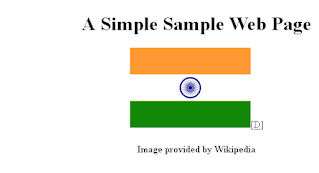This report might concern to some people same as it initially did to my dear friend and very good tester Santhosh Tuppad -Why am I testing and writing a report for a phone which is ousted from the market? The simple reason is that I currently own only this phone and I don’t have any other option until it stops working or I loose it somewhere or somebody gifts me a latest phone.
I have Nokia N8 with me since last two years but it was first time when I tested it from accessibility point of view - The reason is my current interest in the area of accessibility testing.
(Image Credits: http://www.livechennai.com)
Before moving to my report, I would like to share brief history of Nokia N8: (Credits: Wikipedia)
The Nokia N8 is a touchscreen-based smartphone developed by Nokia. The Nokia N8 is the first device to run on the Symbian^3 mobile operating system and Nokia's flagship device of 2010. The N8 became the product with the most customer pre-orders in Nokia's history up to the point of its release and sales in Q4 2010 have been estimated to be almost 4 million. The N8 has a capacitive touchscreen and the first Nokia phone with multi-touch.
Believing the numbers it can be interpreted that it was one of popular phones from Nokia so this report might interest to many mobile testers and phone users.
For ease of understanding, I have divided my reports into three zones: Red, Yellow and Green. Red zone is danger zone which lists the accessibility issues of the phone. Contrary to Red zone, Green zone is the safest zone which lists the accessibility features. Yellow zone is placed somewhere mid of these two.
Red Zone
No Compatibility for Hearing Aid: One of the biggest drawbacks of Nokia N8 from accessibility perspective that it doesn’t not provide compatibility with Hearing aids which could have helped user with Hear loss.
Voice Command: Nokia N8’s Voice Command feature seems most problematic area to me. There is no hard button for Voice Command which makes it difficult to use for visually challenged user. Placing a shortcut can’t be helpful as user can not open Voice Command by giving a voice command. Other drawbacks which I noticed are:
- The shortcut buttons are small in size which can make it difficult to use for user with partially eye sight / motor disabilities.
- It has limited functionality. You can use it for single word basic commands, don’t expect much from this.
- The other most irritating feature is that it auto closes after 5 seconds. User needs to enter commands within 5 seconds otherwise ‘Poof’. For a user who stutters (for example, stuttering which causes involuntary silent pauses or blocks) can be quite difficult to use it.
No Stylus: Nokia N8 is delivered without any stylus. A stylus can be useful for the user’s with motor disabilities and not every stylus can be used with Nokia N8 because of Capacitive Touchscreen which requires an electrical conductor such as Human body to send the signal. Such devices need special capacitive stylus to work upon.
No Screen Magnifier: A screen magnifier is a very good and one of essential tools for users with low vision but Nokia N8 is missing it. Although they have provide Zoomer which have limited functionality and placed in Yellow Zone.
Yellow Zone
Font Formatting: This is an area which could have been made most useful for users with low eyesight but N8 miserably fails here. N8 has feature to change the font size, which ironically, applicable on text messages only. The other text such as application labels remain same.
Also, user can use only one default font style provided in the phone. I couldn’t find any feature which changes the font style used in the phone.
Zoomer: Nokia provides Zoomer to zoom in the pictures and the text content. That’s all. You are unable to see any icon, it’s not their problem. Their is no feature of screen magnification or resizing the icons.
Screen Reader: There is no default screen reader provided in Nokia N8. Users need to install a 3rd Party tool if they need one. Thankfully, Nokia N8 has a Message Reader which can read inbox messages for user.
Green Zone
The features listed in green zone might be common to any other smart phone but they definitely need a mention here.
Alert: N8 can alert user in many ways according to user’s preference. It has different alert options like Ringing, Vibrating, Flashing which finally adds some plus points to its credits.
Conversation: Messages are displayed in conversation form. It means a user can view complete conversion made with another user quickly without any hassle. This feature can be useful for users with bad or short term memory.
Help: This is the feature which I liked most about N8. It provides relevant help on every single screen. Help is just one tap away from the user.
Shortcut: Although, this feature doesn’t seem anything special for a smart phone but I believe it as one of the important accessible feature. It helps user to open an application quickly and avoids the longer path. Important feature for users with motor disabilities.
Consistency: The phone has consistent functionality on each screen.
Associating Caller’s Image and Tone: User can associate caller’s image and separate tone with the number which could help user to identify caller easily. The feature can be useful for short term memory and visually challenged users.
Compatible with Text Phones: N8 is compatible with the Text Phones. A text phone can help user to type and read conversation during a call, rather than using speech and hearing communication.
***************************************************************************************
Conclusion: Nokia has provided some basic accessible features in N8 which every other phone in market have. They should give more importance to accessibility and usability in their new upcoming phones if they really want to have an edge over other mobile giants such as Apple or Samsung.
Hope you find this post useful and informative. Please share your feedback in comment section.